Flix IPTV stands out as a stable IPTV player akin to Smart IPTV, facilitating seamless content streaming. Unlike some applications, Flix IPTV doesn’t provide its own content; rather, users need to possess a playlist or m3u link, typically associated with an IPTV subscription. With its reliability, Flix IPTV proves itself worthy of consideration, particularly for Smart TV users seeking a dependable streaming experience, even with extensive playlists.
Exploring Flix IPTV Features
Discover the plethora of features Flix IPTV has to offer by delving into its settings:
Multiple Language Support:
Access content in over 17 languages. Navigate to Settings and choose “Change Language.”
Theme Customization:
Personalize your viewing experience by selecting from various themes. Head to Settings, then Change Theme.
External Player Support:
Opt for MX Player or VLC Player as external players. In Settings, select External Players. (Available for Android and iOS.)
Subtitle Customization:
Adjust subtitle size, color, and background to your preference. Visit Settings, then Subtitle Settings.
Additional Features:
- Create favorite lists
- Switch servers or lists with support for multiple playlists
- Hide specific content categories in channels, movies, and series
Supported Devices for Flix IPTV
You can enjoy Flix IPTV on the following devices:
- Samsung Smart TV
- LG WebOS
- Android TV, Apple TV, Amazon Fire TV, or FireStick
Installing Flix IPTV
Installation is straightforward:
- Samsung Smart TV and LG WebOS: Search for Flix IP-TV in the application store.
- Android TV and Apple TV: Look up Flix IP-TV in the respective application stores.
- Amazon Fire TV or FireStick: Use the Downloader app or browser to access flixiptv.cc/flix.apk.
Setting Up Flix IPTV
Follow these steps to set up your subscription on Flix IP-TV:
- Install the application and launch it to view the displayed MAC address.
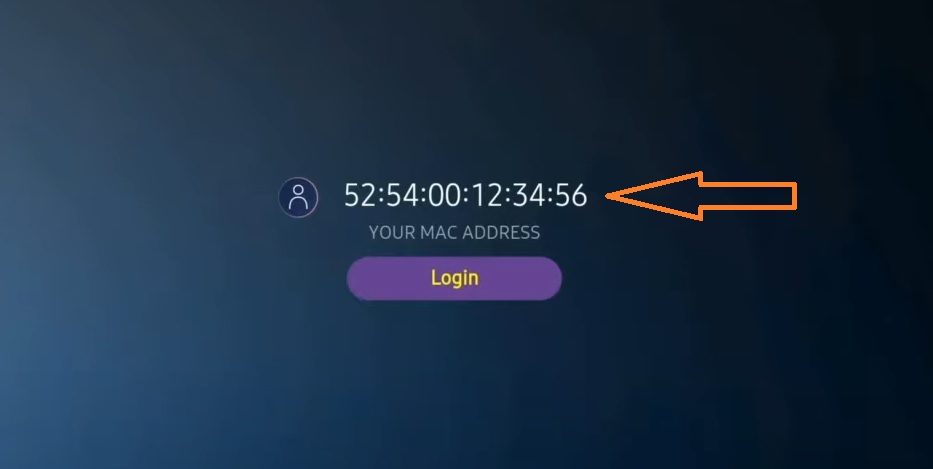
If you didn’t write the mac address, you can find it by going to the menu on the left, navigating to Settings and in the next menu, scroll to User Account.
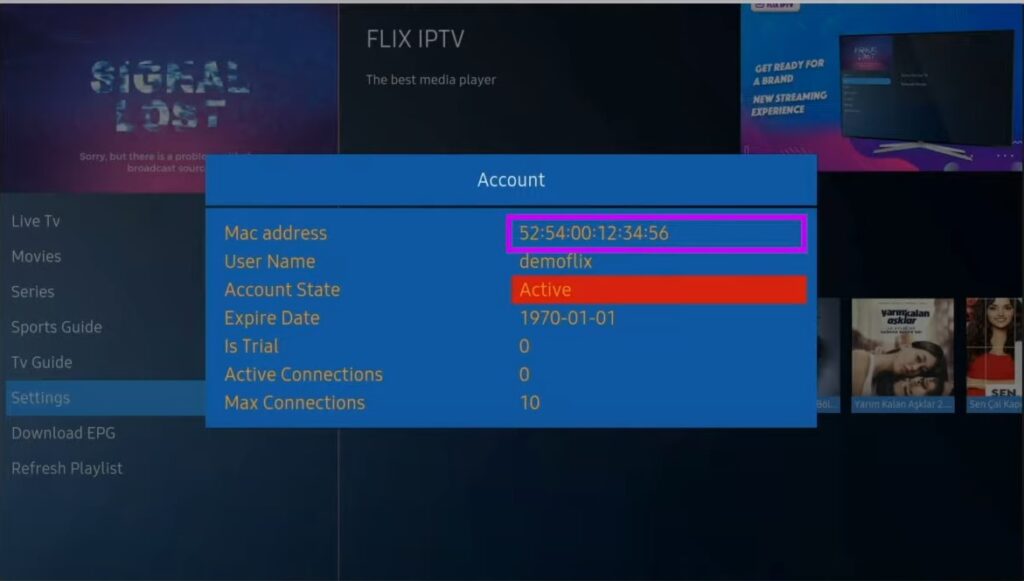
Go to the link: https://flixiptv.eu/mylist
3. Fill in the requested informations, the mac address and your m3u link then click on Send.
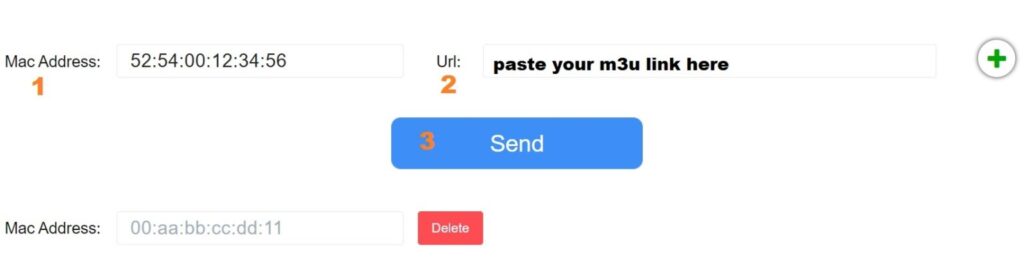
4. The last step is to restart the application or refresh the list on Settings > Change Playlist. A window will appear asking you to reload the list, click OK.
How do I activate Flix IPTV?
Flix IP-TV is like other applications for Smart TV (SET IPTV, NET IPTV, Smart STB, …) it offers 7 days free trial, after that you will have to pay 7,99 EUR to activate it for life on a single device or TV.
Here is the link to the activation page: https://flixiptv.eu/activation
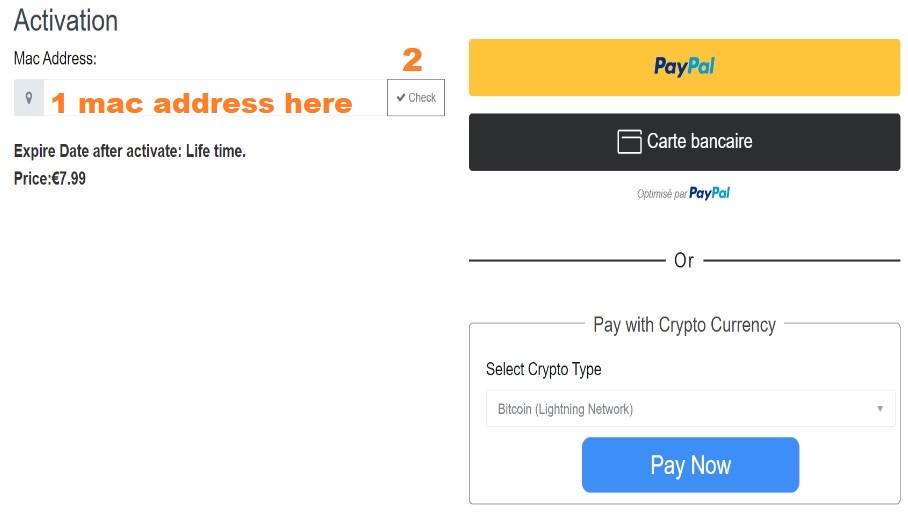
Our opinion on Flix IPTV
Flix IP-TV is one of the best IPTV applications. It has a number of useful and rare features. Follow the steps above to start using it especially for Smart TVs.







